In Audience Republic, you can create a signup form to collect subscribers.

How to create a signup form
- Navigate to the Messaging menu
- Click on the Signup Forms tab
- Click Create

Step 1: Setup your signup form
- On the Setup your signup form page:
- Add your heading
- Add an optional description (copy to appear under the heading)
- Update the URL if desired (optional as the URL will automatically generate based on the heading)
- From the drop down menu labelled Subscribe to list, choose which list this form will subscribe contacts to
- Tick to enable the Channels (Email and/or SMS) for the list.
- If you're collecting mobile numbers, the SMS channel must be selected

- Customise the color of the subscribe button (optional)
- Upload an image to sit at the top of the signup form (optional)
- Click Next

- If you need to follow GDPR, CCPA, TCPA guidelines you can toggle the on/off switch
- To add your own privacy policy, toggle the on/off switch and add the company name and link to the policy

Step 2: Form Fields
- Select the fields to display on your signup form
- Choose which fields fans must enter when subscribing to the list (click See all to reveal the full list of available fields).
- You can choose to make fields optional by ticking the Optional check box(es)
- Please note: if collecting mobile numbers the SMS channel must be selected and cannot be "optional"


Custom Fields
To create a form that resembles a survey, consider creating a signup form that includes Custom Fields.
- Click Add Custom Field
- Enter the Field Name and Field Type

- Scroll to "Dropdown options" and apply tags to each option - these tags will automatically be applied to contacts who select this option.
- Click Save
*For best practice to enable segmentation, we recommend applying tags to each of those custom fields*

Privacy:
- If you need to follow GDPR, CCPA, TCPA guidelines you can toggle the on/off switch
- To add your own privacy policy, toggle the on/off switch and add the company name and link to the policy

Advanced Settings
- In the top right corner, click Advanced Settings
- In General, you can add a tag

- Click on Settings to add a Call To Action Button

- Select Pixels to add a pixel/HTML code
- Then click Save

- Click Finish
- To distribute the signup form link, or add it to your website, copy the URL by clicking Copy Link
- You can view the live form by clicking on View Signup Form
- Otherwise click Done
- Optional: you can also Add a signup form to your website

Please note:
- All non-embedded forms (ie, ones which open in a new modal) are not customisable. Our signup forms do not explicitly support this. Please ask your developer to do some custom dev work.
How to add a custom background color to your signup form
- Click Advanced Settings
- Click 'Pixels' tab
- Enable 'Custom' to ON
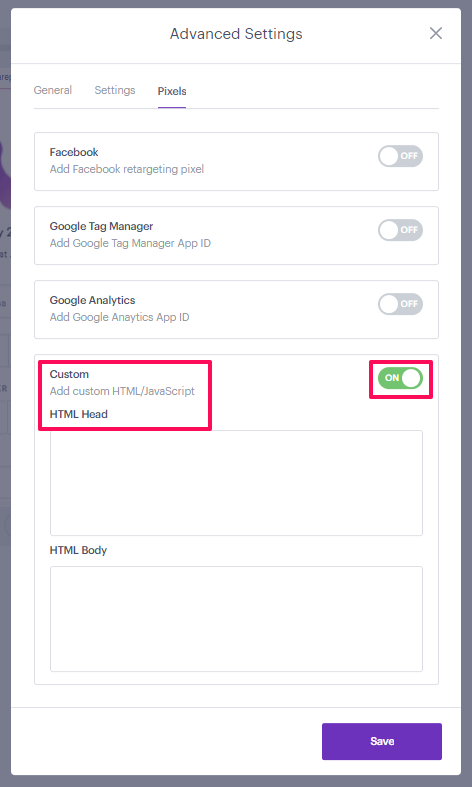
- Edit the Custom HTML by adding the below CSS code in the header:
- Replace
#FFFFFFwith the desired colour - Click Next & Exit the form to Save your changes
Example:
- After saving the changes, the Signup form background was changed to purple:
Best practices for lists connected to signup forms
When collecting mobile numbers through your signup form, ensure that SMS is enabled for the corresponding list. Without SMS enabled, the data won't be imported into the list and will not appear when exporting.
For optimal results, we recommend enabling both email and SMS on all lists.

Related articles
Add a signup form to your website
Still need help?
Contact us at support@audiencerepublic.com
Was this article helpful?
That’s Great!
Thank you for your feedback
Sorry! We couldn't be helpful
Thank you for your feedback
Feedback sent
We appreciate your effort and will try to fix the article