Use the Account settings menu to connect to Ticketek AU/NZ.
Sync your events, ticket sales, and marketing opt-ins from Ticketek.
Before you begin
For Promoters: Reach out to the relevant venue(s) and ask them to create a data feed with Ticketek on your behalf. Request that they provide you with the credentials outlined below.
First Ask Ticketek for your
S3 Bucket Name:
S3 Bucket Region:
S3 Bucket Access Key:
S3 Bucket Secret Key:Connect Ticketek to Audience Republic
- From your Account (bottom left) select Account Settings
- Choose the Integrations tab
- Click Connect Ticketek
- Choose a list for your marketing opt-ins to subscribe to (how to create a list)
- Enter your credentials provided by Ticketek
- Click Confirm
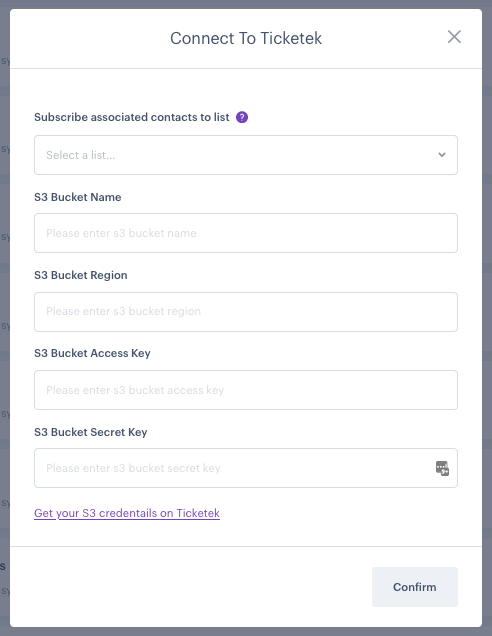
- To assigns tags based on your product marketing type, click on the Settings icon
- Select the list that you would like to 'subscribe associated contacts to'
- Tick the box 'Assign tags from the 'product-marketing-type' field to newly created fan accounts
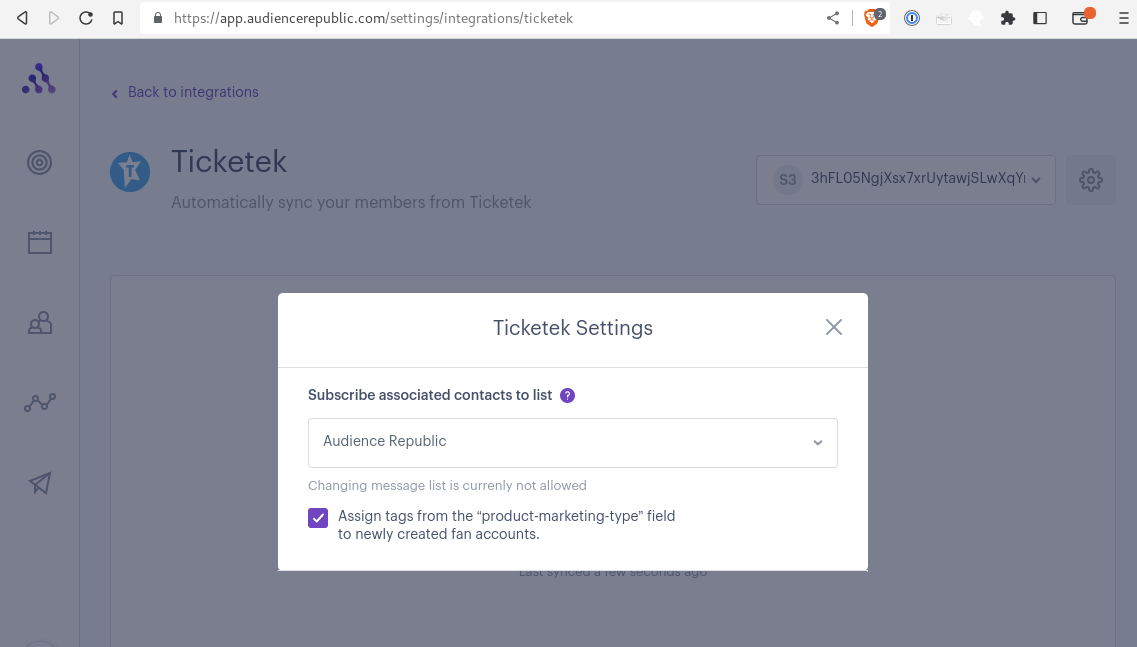
What data will be synced?
- Event data: name, date, ID, time
- Ticket/order data: price, ID, purchase time, process refund data
- Contact data: Full name, email address, mobile number with country code (if applicable), country, city, state
- The auto-sync frequency is 30 minutes
- Marketing opt-ins for email: this integration will automatically add fans to the chosen message list because it offers opt-in flags for marketing.
What data won't be synced?
- Date of birth
- Webook syncs
- Does not resync events if they are deleted
- Please note, SMS opt-ins may not always sync.
Data Discrepancy
Please note there may be a 3-5% data discrepancy with our ticketing integrations. For Ticketek, 97% of orders will be synced. This is a normal occurrence as we are a data aggregator and each ticketing platform has its unique way of calculating and displaying ticketing data. Therefore, when such data is displayed in Audience Republic, a certain percentage of difference is to be expected.
The naming of your Ticketek events in Audience Republic is based on the data received from Ticketek. If you see "Placeholder" as the event title, it usually means that Ticketek did not send us the event name. This often indicates that certain details were missing during the event setup when these events were added to your data feed.
To resolve this, please contact your Ticketek account representative to ensure the event titles are updated correctly.
Contact us at [email protected]
Was this article helpful?
That’s Great!
Thank you for your feedback
Sorry! We couldn't be helpful
Thank you for your feedback
Feedback sent
We appreciate your effort and will try to fix the article
